This site is a third-party listing of your Twitch.tv followed streams (possibly adding platforms other than Twitch in the future). However, unlike Twitch.tv, this site will allow you to categorize streams based on the streamer and current game, so that they will be displayed in a more organized fashion.
When you first log in, your 'Following' page will look pretty much the same as on Twitch.tv. However, you can begin categorizing live streams by hovering your mouse over the stream and clicking the 'Categorize' button. This will prompt you for what it is you are trying to categorize: this streamer playing this game, this streamer playing any game, or any streamer playing this game. Then, it will ask if you want to add your selection to an existing category, or create a new one. Finally, you can set a priority for this rule in this category, which allows one category to take precedence if a stream matches multiple categories that you've set up (highest priority takes precedence).
Once you've set up a rule in this way, you can manage all of your rules on the 'Preferences' page. You can also use that page to change how categories will appear. Normally, all categories will appear in a box under the main stream list. However, you can set certain categories to appear highlighted in front of all other streams, in order to mark some of your favorite streams. You can also set some categories to be hidden, for when a streamer is playing League of Legends or World of Warcraft, or y'know, whatever.
As a result, you can have a 'Following' page that looks a little something like this:
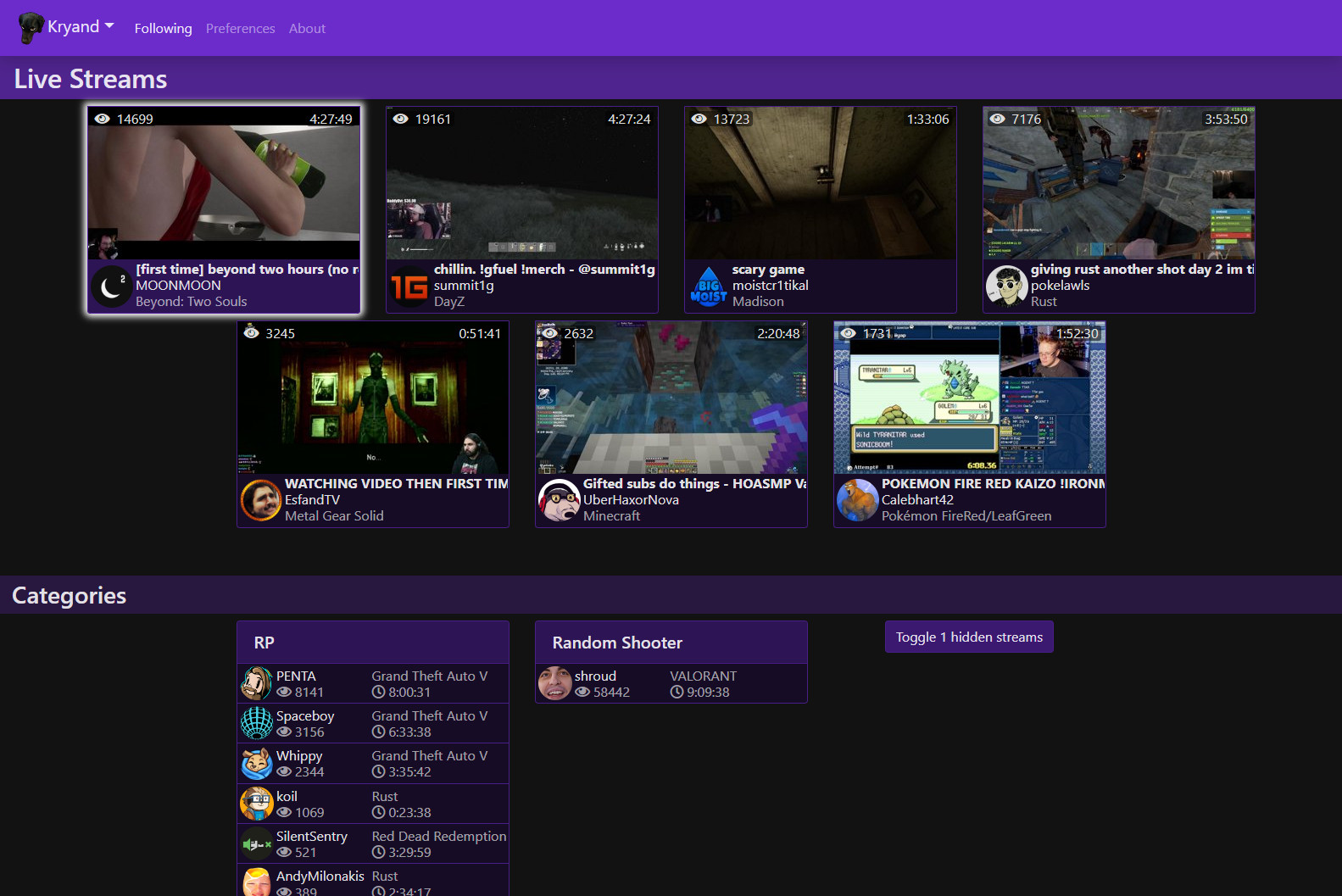
Lastly, this site also comes with a custom multi-Twitch viewer called the "Twitch Assist Player", allowing you to watch multiple streams in the same browser window. By default, if you click to watch a stream, it will open it in this custom browser window alongside every other stream you are currently watching. This custom player is still in the alpha stages itself, but feel free to try it out. Otherwise, this feature can be disabled on the 'Preferences' page.